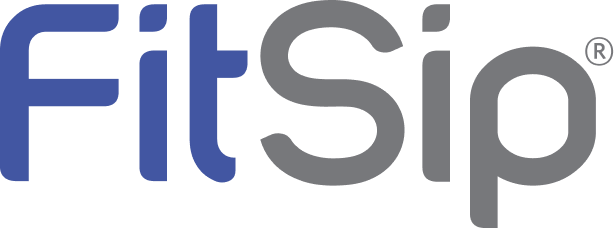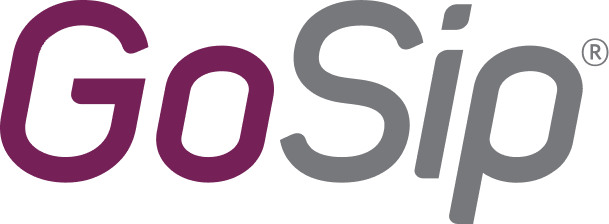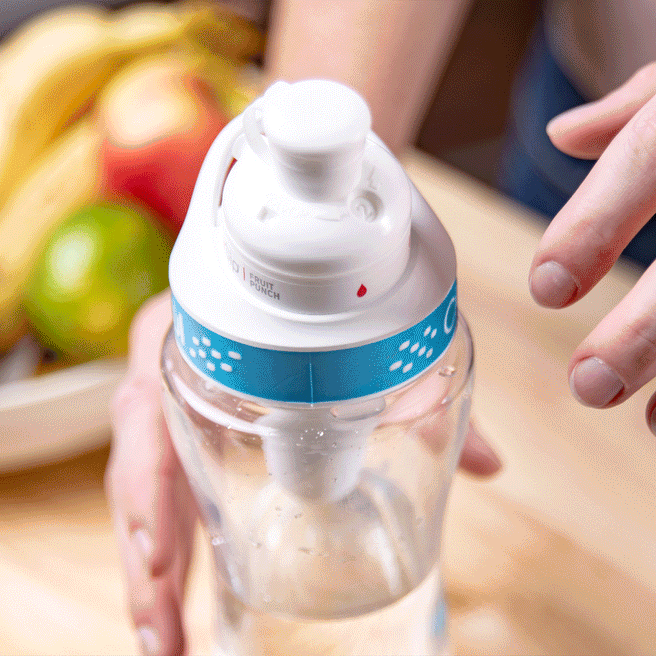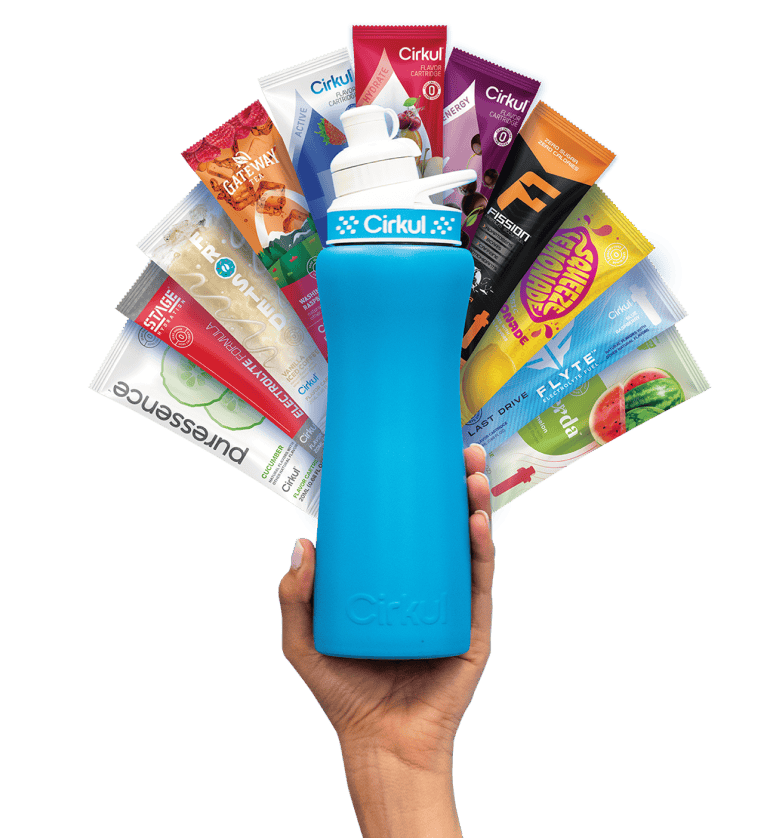
Your Water. Your Way®
Try CirkulTaste The Difference
With Cirkul, your flavor, your enhancements, and your intensity is all in your hands!
Sip® Cartridges
Each of our 100+ flavors and formulas offer something different to give your water a boost with zero calories, no sugar, and no artificial colors.
Comfort-Grip Lid
Our comfort-grip lid features an ergonomic soft colorful rubber that gives you a fantastic grip when carrying or removing the lid. We've combined it with ruggedized base plastic that adds the leak-proof barrier and makes cleaning a breeze.
Water Bottle
Our state of the art water bottles enable you to create unique flavored water that tastes as good as it is for you.
What Sipsters say!
Check out what these happy Sipsters had to say about hydrating with Cirkul!
Find your formula
Choose from 13+ brands with different formulas & benefits and enjoy your water your way with zero calories, no sugar, and no artificial colors.
Ready to Get Hydrated?
Drink more water with Cirkul and start crushing your hydration goals.
Try Cirkul